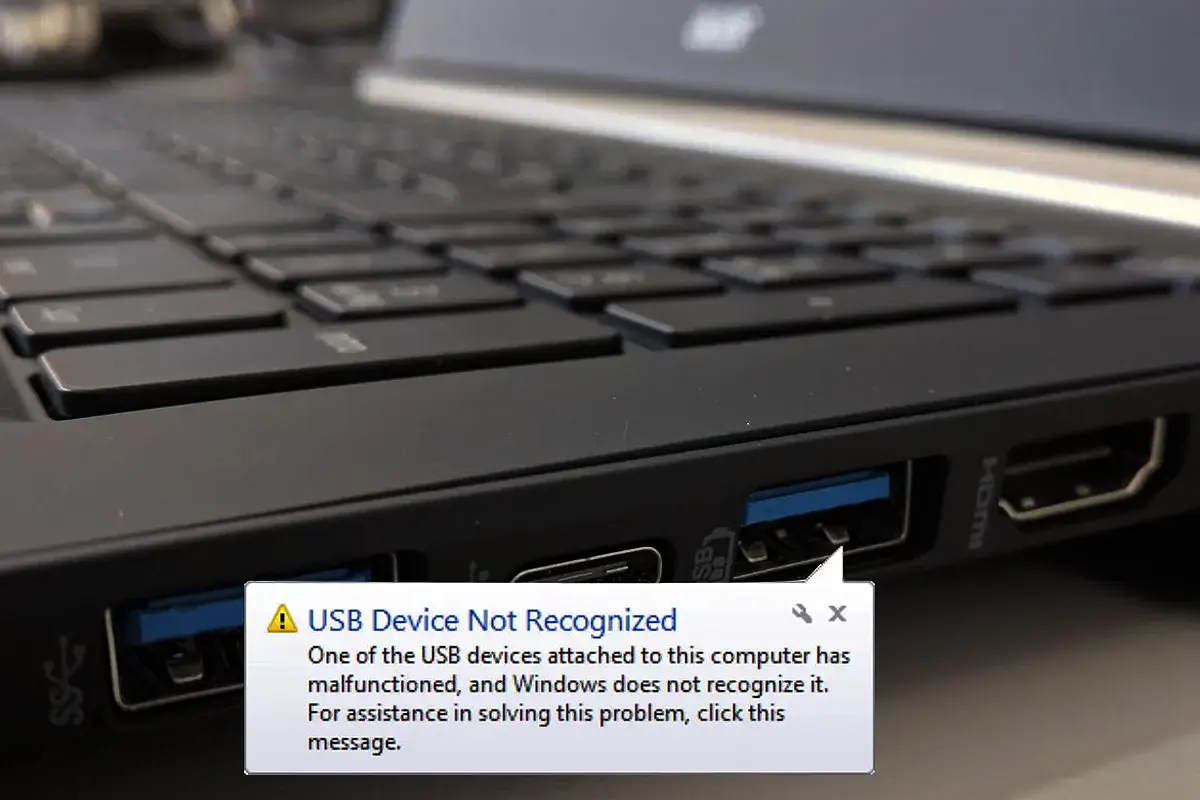How to Fix a USB Device Not Recognized – Honestly, when I plugged in my USB drive, I expected to see my files pop up immediately, but instead, I got that dreaded “USB Device Not Recognized” error, which completely ruined my day. So, I panicked for a moment, yet I quickly realized that I needed to fix this issue, or else I would lose all my important data forever. After spending hours troubleshooting, I finally discovered several effective solutions, and now, I’m going to share them with you, so you don’t have to suffer like I did.
Common Causes of a USB Device Not Recognized
Since a USB device can fail for multiple reasons, let’s break down the most common causes, so you can identify the problem before jumping into the fixes.
1️⃣ Hardware Issues
- Damaged USB port – Because ports wear out over time, they sometimes stop working completely.
- Faulty USB cable – If you’re using an external hard drive, then the cable might be the culprit.
- Defective USB device – Although it’s heartbreaking, some USB drives just stop functioning suddenly.
2️⃣ Software Issues
- Outdated or corrupt drivers – Since Windows updates frequently, old drivers might become incompatible.
- USB controller errors – If your PC has trouble detecting USB devices, then this could be the issue.
- Conflicting software – Because some applications interfere with USB recognition, they may cause failures.
3️⃣ Power Supply Problems
- Insufficient power supply – When too many USB devices are connected, the power might not be enough.
- Power management settings blocking USB ports – Since Windows automatically manages power, it might disable your USB ports unexpectedly.
4️⃣ File System or Format Issues
- Unsupported file system – If your USB is formatted with an incompatible file system, then Windows won’t detect it.
- Corrupt USB device – Because corruption damages system files, your USB may become unreadable.
Basic Troubleshooting
Even though advanced fixes exist, the best approach is always to try the simple solutions first, so you can save time and effort.
- Try another USB port – Because some ports may be damaged, switching ports might solve the issue.
- Restart your computer – Since restarting resets system processes, this method often works like magic.
- Test the USB device on another computer – If another computer recognizes it, then your PC is likely the problem.
- Use a different USB cable – Because cables wear out, replacing yours might instantly fix the issue.
- Check for physical damage – If the USB looks bent or broken, then it’s probably beyond repair.
Advanced Fixes
Since basic troubleshooting doesn’t always work, let’s dive into more technical solutions, so you can finally fix your USB.
Device Manager Fixes
-
Update USB drivers
- Open Device Manager (
Win + X→ Device Manager). - Expand Universal Serial Bus controllers.
- Right-click on your USB device and select Update driver.
- Open Device Manager (
-
Uninstall and reinstall the USB device
- In Device Manager, right-click on the unrecognized USB device.
- Click Uninstall device, unplug the USB, restart, and plug it back in.
-
Scan for hardware changes
- Click Action in the Device Manager menu.
- Select Scan for hardware changes.
Power Management Fixes
- Disable USB selective suspend:
- Open Control Panel → Power Options.
- Click Change plan settings → Change advanced power settings.
- Expand USB settings, then USB selective suspend, and set it to Disabled.
- Prevent Windows from turning off USB devices:
- Open Device Manager.
- Right-click each USB Root Hub → Properties.
- Go to Power Management and uncheck Allow the computer to turn off this device to save power.
Command Prompt Fixes
- Check for disk errors
chkdsk /f X:(Replace
Xwith your USB’s drive letter.) - Use diskpart to clean and format
diskpart list disk select disk X clean create partition primary format fs=ntfs quick(Again, replace
Xwith your USB’s disk number.)
Windows Settings Fixes
- Run Windows Troubleshooter
- Go to Settings → Update & Security → Troubleshoot.
- Select Hardware and Devices.
- Check for Windows updates
- Since updates often fix system bugs, installing the latest version might help.
- Reset BIOS/UEFI to default settings
- If the USB isn’t recognized in any port, then resetting BIOS could be the answer.
File System & Formatting Solutions
Because file system issues prevent USBs from working correctly, here’s how you can fix them:
- Assign a drive letter in Disk Management – Since missing drive letters cause detection issues, this step often works.
- Format the USB to a compatible file system:
- NTFS (best for Windows)
- exFAT (best for large files and cross-compatibility)
- FAT32 (universal but with file size limits)
⚠️ Warning: Formatting erases all data, so recover important files before proceeding.
Prevention Tips
Because preventing issues is always better than fixing them, follow these tips to keep your USB device safe.
- Always eject USB safely – Since abrupt removal can corrupt files, ejecting is crucial.
- Keep drivers and Windows updated – Because updates improve compatibility, installing them regularly is essential.
- Use high-quality USB cables – Since cheap cables fail quickly, investing in a good one is wise.
- Avoid overloading USB ports – Because too many devices strain the system, using a powered USB hub helps.
Baca Juga: How to Lock Icon on Desktop – Easy & Fast Methods!
FAQs: How to Fix a USB Device Not Recognized
1. Why is my USB not recognized on Windows 10/11?
Because outdated drivers, power management settings, or hardware failure can cause this issue, troubleshooting is necessary.
2. Can I fix a corrupt USB drive without formatting?
Since formatting erases data, trying chkdsk in Command Prompt or using recovery software is a better first step.
3. Why does my USB work on one computer but not another?
Because different PCs have unique drivers, USB port conditions, and power supply settings, compatibility issues arise.
4. How do I recover data from an unrecognized USB?
Since data recovery tools like Recuva, EaseUS, or Disk Drill exist, you can use them before formatting.
5. Can a USB be physically repaired?
Because minor issues like loose connections are fixable, repairing might work, but severe damage usually means replacement.