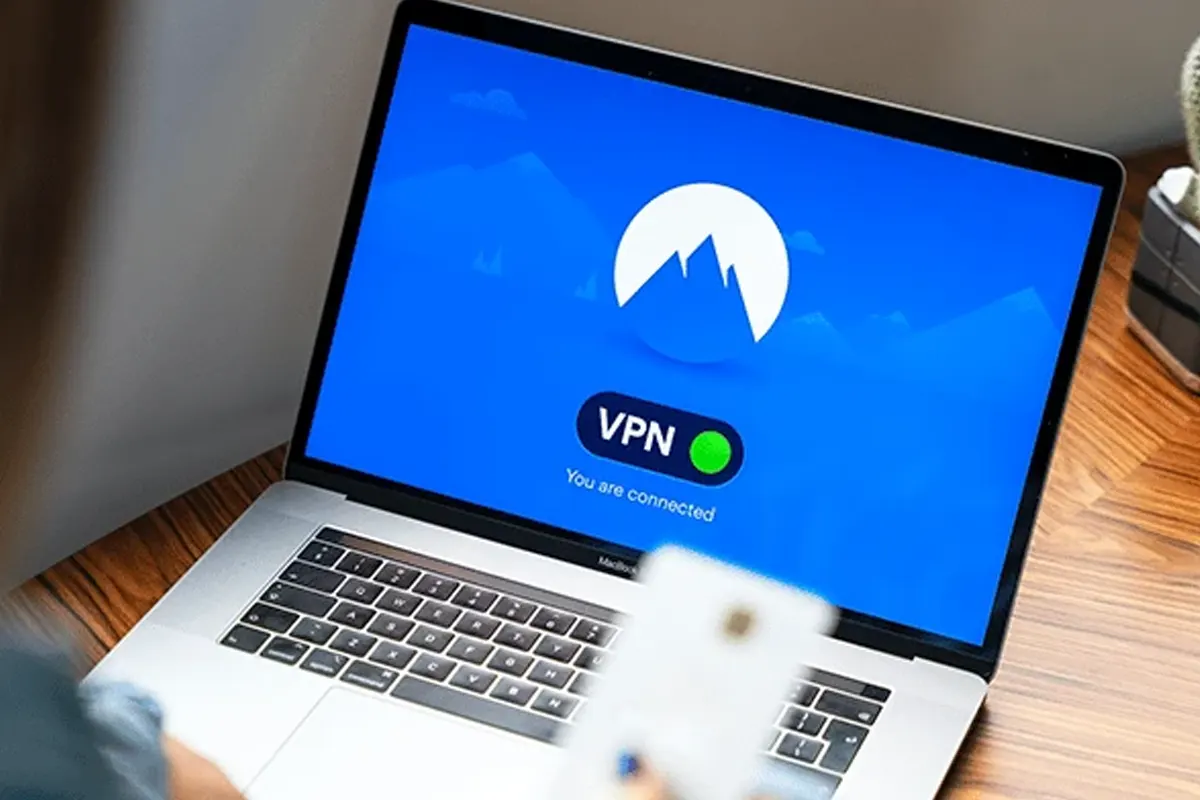How to Connect to VPN on Laptop – Honestly, setting up a VPN on a laptop might sound easy, but the reality often proves otherwise. So, I had to go through countless frustrating moments before finally figuring everything out. Therefore, I decided to create this guide to help you avoid the same mistakes.
What is a VPN and Why Should You Use One?
Before jumping straight into the setup process, it’s crucial to understand what a VPN actually does. Basically, a VPN encrypts your internet connection, so no one can track your online activity. Plus, it allows access to restricted websites, which makes browsing much more flexible.
- VPN (Virtual Private Network) ensures that your data stays secure at all times.
- Benefits of VPN:
- Protects personal information from hackers, so your data remains safe.
- Lets you access geo-blocked content, which expands your browsing freedom.
- Keeps your online identity anonymous, so you don’t have to worry about being tracked.
- Boosts security when using public Wi-Fi, which prevents data theft.
Choosing the Right VPN Service
Since not all VPN services provide the same level of performance, selecting the right one becomes essential. Although free VPNs might seem tempting, they usually come with serious limitations. Therefore, going for a paid VPN often results in a much better experience.
Free vs. Paid VPN
- Free VPN: Offers limited servers, so connection speed tends to be slow.
- Paid VPN: Provides better security, so privacy concerns become minimal.
What to Look for in a VPN?
- Fast speeds, so buffering won’t ruin your streaming experience.
- Strong encryption, which prevents anyone from snooping on your data.
- No-log policy, so your browsing history never gets stored.
- Multiple server locations, which ensures seamless access to content worldwide.
How to Connect to VPN on a Laptop (Step-by-Step Guide)
Each operating system requires a slightly different setup process. So, here’s how to do it on Windows, macOS, and Linux.
Windows
- Open Settings → Select Network & Internet.
- Click VPN → Press Add a VPN Connection.
- Enter VPN details, so the system can recognize the connection.
- Click Save → Choose your VPN → Hit Connect.
- Congratulations! Now, your laptop is connected to a VPN.
macOS
- Open System Settings → Go to Network.
- Click the + button, so a new VPN profile can be created.
- Select VPN Type (L2TP, IKEv2, or OpenVPN), which determines how the connection works.
- Fill in server address, username, and password, so authentication completes successfully.
- Click Apply → Press Connect, so the VPN session starts instantly.
Linux
- Install OpenVPN or WireGuard, since they are the most reliable options.
- Use Network Manager, so configuration becomes easier.
- Open the terminal → Type:
sudo openvpn --config your-vpn-config.ovpn. - Now, your Linux laptop should be securely connected to the VPN.
Using a Third-Party VPN App (The Easy Way!)
For those who prefer simplicity, a third-party VPN app offers the most hassle-free option. Since official apps are optimized for their respective services, they usually provide the best performance.
Steps to Use a VPN App
- Download & Install the VPN app from the official website, so security risks remain minimal.
- Log in using valid credentials, which grants access to the VPN service.
- Choose a server location, so content restrictions can be bypassed.
- Click ‘Connect’, and within seconds, your laptop gets secured.
Troubleshooting VPN Connection Issues
Since VPN connections don’t always work perfectly, encountering issues becomes inevitable. So, whenever a problem arises, trying these solutions usually helps:
- Restart your VPN app, so minor bugs get cleared.
- Check your internet connection, which often causes VPN failures.
- Try a different server, since some locations might be overloaded.
- Update your VPN software, so compatibility issues don’t interfere.
- Disable firewall or antivirus, since they sometimes block VPN connections.
VPN Security Best Practices
Although using a VPN enhances privacy, following additional security measures ensures even better protection. So, these practices help maximize online safety:
- Enable Kill Switch, which instantly disconnects the internet if the VPN drops.
- Use Multi-Factor Authentication (MFA), so unauthorized access remains impossible.
- Avoid public Wi-Fi without VPN, which minimizes hacking risks.
- Regularly update your VPN software, so security vulnerabilities get patched.
Advanced VPN Configurations
For those who love tweaking settings, exploring advanced configurations can unlock even better performance. So, these features help fine-tune your VPN experience:
- Split Tunneling, which allows specific apps to bypass the VPN.
- Custom DNS Settings, so DNS leaks get prevented.
- Port Forwarding, which improves connection stability.
- Protocol Selection, so performance can be optimized based on your needs.
Also Read: How to Wake Computer from Sleep with Keyboard Windows 11
FAQ – How to Connect to VPN on Laptop
1. Why is my VPN slow?
- Switching to a less crowded server usually improves speed.
2. Can I use a free VPN?
- Yes, but expect limitations in terms of speed and security.
3. Will a VPN protect me from hackers?
- Yes, but additional security measures should always be taken.
4. Can I use a VPN to watch Netflix?
- Absolutely! Just pick a server that supports streaming.
5. Is VPN legal?
- In most countries, yes! However, checking local regulations remains important.