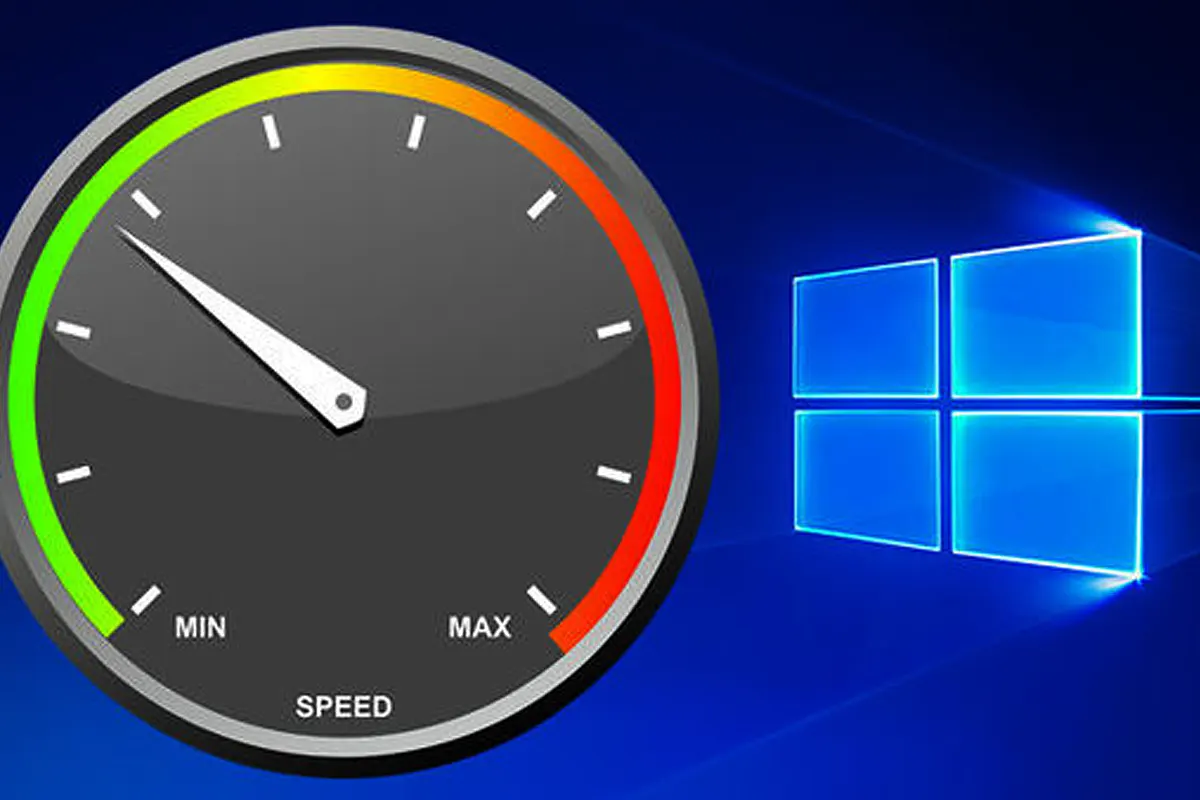Speed Up Windows 10 with One Command – Honestly, dealing with a slow Windows 10 PC feels like waiting in a never-ending queue, right? Well, I’ve been there, and I know exactly how frustrating it is. But luckily, I found a powerful trick that actually works. Without needing fancy software, you can instantly boost performance. And the best part? It only takes one simple command! So, let’s get into it and make your PC feel brand new again. 🚀
The Magic Command to Speed Up Windows 10
1. Meet the Hero: winsat formal
Surprisingly, many people have never even heard of winsat formal, but this command changes everything. Because it runs the Windows System Assessment Tool (WinSAT), it allows Windows 10 to optimize performance settings automatically. Plus, it forces your system to readjust based on the latest hardware status, which makes a huge difference.
2. How to Use winsat formal (Step-by-Step)
- First, open Command Prompt as Administrator by pressing Win + S, typing cmd, right-clicking, and choosing Run as administrator.
- Then, type the following command:
winsat formal - After that, hit Enter and wait until the process finishes.
- Finally, restart your PC, so the changes apply properly.
Once you complete these steps, your system will feel much snappier. Even better, you won’t have to tweak complicated settings manually.
More Commands to Boost Performance
If you want even better results, try these additional tricks. Because they clean up unnecessary data and optimize system functions, they make your PC feel even smoother.
1. Delete Temporary Files
del /s /q/f %temp%\*- Since this command removes junk files, it frees up space instantly.
- Additionally, it helps prevent sluggish performance.
2. Disable Hibernation (Saves Storage)
powercfg -h off- Because hibernation mode takes up gigabytes of space, disabling it saves resources.
- As a result, shutdown and startup speeds improve significantly.
3. Flush DNS Cache (Fix Internet Issues)
ipconfig /flushdns- Since this clears the DNS cache, it improves browsing speed.
- Plus, it fixes network connectivity issues effortlessly.
4. Scan for System Errors
sfc /scannow- Because corrupted system files cause crashes, this command repairs them automatically.
- Additionally, it ensures system stability over time.
5. Free Up Disk Space Automatically
cleanmgr /sagerun:1- Since this runs Disk Cleanup in advanced mode, it removes unnecessary system files.
- Plus, it helps optimize performance without manual effort.
More Ways to Speed Up Windows 10
Besides commands, there are several other tweaks that help improve performance even further. So, if you want extra speed, try these tricks as well.
1. Disable Startup Programs
- Since unnecessary startup programs slow down boot time, disabling them makes Windows start faster.
- Simply press Ctrl + Shift + Esc, go to Startup, and disable what’s unnecessary.
2. Switch to High-Performance Mode
- Because power settings impact performance, switching to High Performance helps.
- Just open Run (Win + R), type:
powercfg.cpl - Then, select High Performance for better speed.
3. Optimize Virtual Memory
- Since low virtual memory causes lag, adjusting it makes Windows run more smoothly.
- Just go to System Properties → Advanced System Settings → Performance → Advanced → Virtual Memory.
- Then, set it to 1.5x your RAM size for better efficiency.
4. Uninstall Bloatware & Unnecessary Apps
- Since many pre-installed apps consume resources, removing them helps performance.
- Just open Run (Win + R) and type:
appwiz.cpl - Then, uninstall programs that you don’t use.
Important Warnings Before Running Commands ⚠️
Although these commands are safe, you should still take precautions. Since some of them modify system settings, always follow the steps carefully.
- Admin Rights Needed: Because these commands require admin access, make sure to run Command Prompt as Administrator.
- Backup Your Data: Since unexpected errors can happen, always create a restore point first.
- Restart After Changes: Because some optimizations need a reboot, restart your PC for full effect.
FAQs: Speed Up Windows 10 with One Command
1. Does winsat formal really speed up Windows 10?
Yes! Since it forces Windows to optimize settings, it makes performance smoother automatically.
2. Is it safe to run winsat formal?
Absolutely! Because this command comes from Windows itself, it won’t harm your system.
3. How often should I run these commands?
Ideally, running them once every few months keeps your PC fast and responsive.
4. What if my PC is still slow after running these commands?
If the issue persists, upgrading to an SSD or adding more RAM may help.
5. Can I use these commands on Windows 11?
Yes! Because Windows 11 shares core features with Windows 10, these commands work similarly.