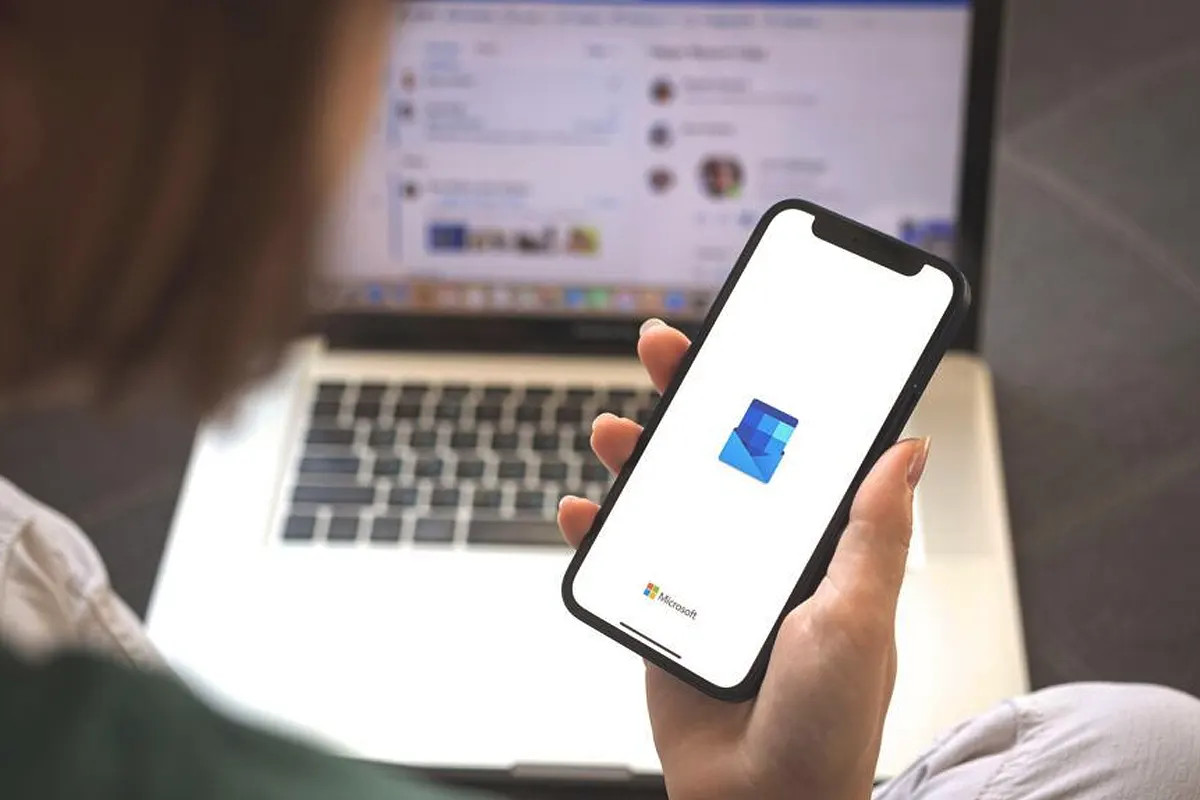How to Schedule an Email in Outlook App – Honestly, I always forget to send emails on time, so I used to panic a lot. However, after discovering how to schedule an email in the Outlook app, everything changed completely. Now, I can easily write an email whenever I feel like it, and then I just schedule it effortlessly. Since I started doing this, I never had to wake up at odd hours just to send an email again.
Why Should You Schedule an Email in Outlook?
Before jumping into the process, let’s quickly discuss why scheduling an email is a game-changer. Clearly, sending emails at the perfect time ensures that people actually read them. Additionally, scheduling emails prevents you from forgetting important messages. Furthermore, writing emails in advance and scheduling them allows you to stay organized. Moreover, sending emails at appropriate hours makes you look more professional. So, with all these benefits, scheduling emails becomes an essential productivity tool.
How to Schedule an Email in Outlook App on Desktop (Windows & Mac)
If you’re using the Outlook desktop app, then scheduling emails becomes incredibly simple. Just follow these steps carefully to get it done.
Step-by-Step Guide:
- Open Outlook App – Make sure you are logged in before proceeding.
- Click on “New Email” – This will open a fresh email composition window.
- Write Your Email – Don’t forget to include the recipient, subject, and message.
- Go to the “Options” Tab – You’ll find it on the top menu.
- Click “Delay Delivery” – This option enables scheduling.
- Set the Date & Time – Under “Delivery Options,” choose when you want it sent.
- Click “Close” and Hit “Send” – The email stays in the Outbox until the scheduled time arrives.
Everything happens automatically, so there’s no need to worry after scheduling.
How to Schedule an Email in Outlook Mobile (Android & iOS)
If you’re always on the go, then scheduling emails using the Outlook mobile app becomes extremely useful. Fortunately, the process remains very straightforward.
Here’s how:
- Open the Outlook App – Ensure the latest version is installed.
- Tap the “+” Button – This allows you to start a new email.
- Compose Your Email – Always include the recipient, subject, and content.
- Tap the Three Dots (⋮ or …) – This opens additional options.
- Select “Schedule Send” or “Send Later” – This enables the scheduling feature.
- Choose Date & Time – Pick the exact moment you want it delivered.
- Tap “Done” – The app automatically handles everything from here.
No matter where you are, scheduling emails on mobile ensures you never miss an important message.
How to Edit or Cancel a Scheduled Email
If you accidentally scheduled the wrong email, then fixing it remains incredibly easy. Thankfully, Outlook provides a simple way to make changes.
- Go to “Outbox” – This is where all scheduled emails are stored.
- Open the Email – Just click or tap to access it.
- Make Your Changes – Editing, deleting, or rescheduling is possible.
- Hit “Send” Again – This finalizes any modifications you made.
Since scheduled emails stay in the Outbox, making adjustments becomes effortless.
Troubleshooting: Why Isn’t My Scheduled Email Sending?
Sometimes, emails don’t send as expected, so troubleshooting the issue quickly prevents unnecessary frustration.
- Email Stuck in Outbox? → Restart Outlook or check the internet connection.
- “Delay Delivery” Not Showing? → Ensure the full desktop version is being used.
- Outlook App Not Showing “Send Later”? → Updating the app usually fixes this problem.
Since Outlook depends on internet access, ensuring a stable connection avoids most scheduling problems.
Other Tools for Scheduling Emails
If Outlook isn’t working for you, then trying alternative tools keeps you on track.
- Gmail – This service includes a built-in “Schedule Send” feature.
- Boomerang for Outlook – This plugin enhances email scheduling capabilities.
- Mailbutler – This tool provides advanced email tracking and scheduling.
Exploring different tools ensures you always have a reliable scheduling method.
Also Read: How to Set Out of Office in Outlook Web Fast & Simple!
FAQs: How to Schedule an Email in Outlook App
1. Can I schedule recurring emails in Outlook?
Yes, but you need to create rules within Outlook’s settings. Otherwise, using third-party add-ons like Boomerang simplifies the process.
2. What happens if my PC is off when my email is scheduled?
If you use the Outlook desktop app, then the computer must be turned on with an internet connection. However, if you use Outlook 365 (cloud-based), then emails send automatically as scheduled.
3. Can I schedule emails on the Outlook Web App?
Unfortunately, the web version doesn’t support this feature yet. Therefore, using the desktop or mobile app remains necessary for scheduling.
4. Can I schedule emails with attachments?
Absolutely! Just attach your files before scheduling the email, and Outlook takes care of the rest.
5. Will the recipient know I scheduled the email?
Nope! To them, it looks like any other regularly sent email, so they have no idea it was scheduled.