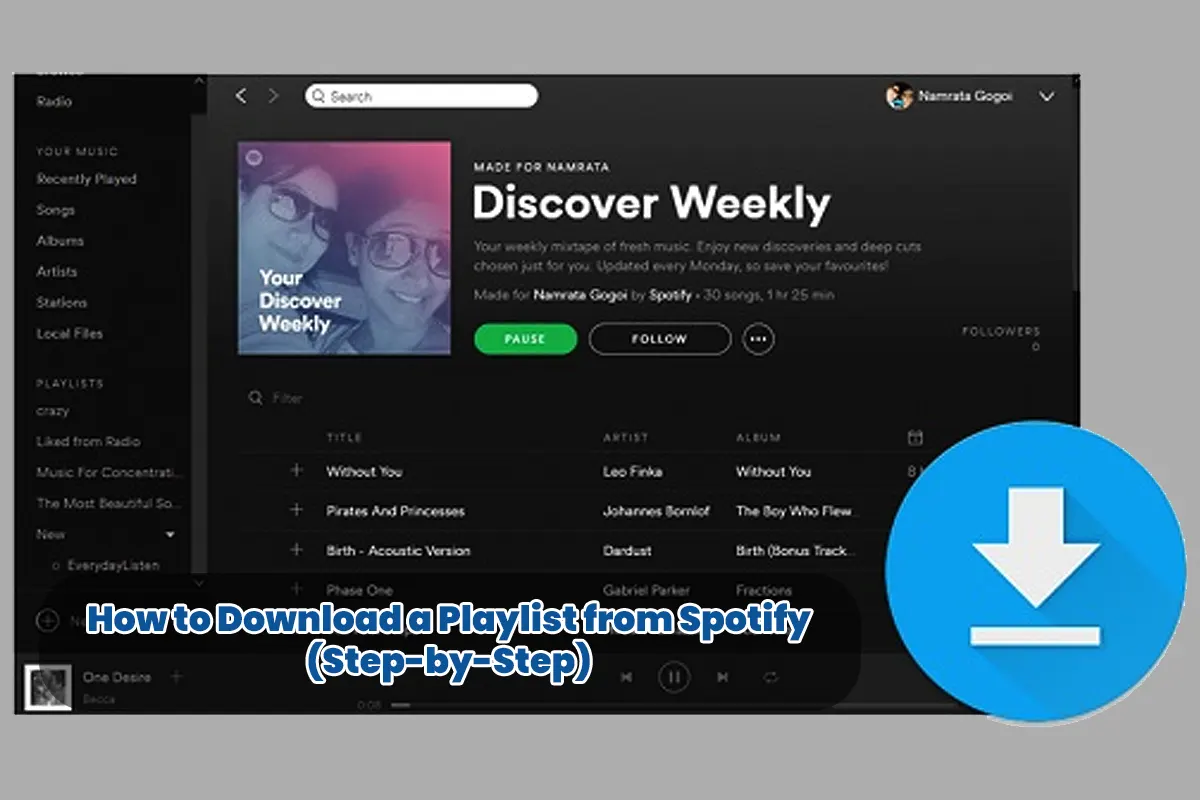How to Download a Playlist from Spotify – Honestly, have you ever been in a situation where you were super excited to listen to your favorite Spotify playlist, but suddenly, there was no internet? Well, that exact nightmare happened to me last summer, and honestly, it was terrible. So, instead of dealing with that pain ever again, I made sure to always download my playlists in advance. Therefore, if you want to avoid this kind of suffering, let me walk you through how to download a playlist from Spotify the right way!
Requirements Before Downloading a Spotify Playlist
Before doing anything, you absolutely need to check a few things to avoid frustration:
- Spotify Premium Subscription – Since downloads are locked for free users, this is essential.
- Stable Internet Connection – Because Wi-Fi is way better, you should always use it.
- Sufficient Storage Space – Since downloaded songs take space, you must check your storage.
- Latest Spotify App Version – Because updates fix bugs, keeping it updated is a must.
Also Read: Failed to Connect Spotify to Discord? Try This Fix!
Step-by-Step: How to Download a Playlist from Spotify
Now, let’s get straight into it, so you don’t waste time figuring things out!
1. Open Your Spotify App
- Because you need to access your account, you must launch the Spotify app.
- Since downloads are only for premium users, logging into your Spotify Premium account is necessary.
2. Find the Playlist You Want to Download
- Since searching manually takes time, you should go to Your Library or use the Search Bar.
- Because downloaded playlists must be selected first, tap on the one you want.
3. Enable Download Mode
- Since Spotify has a Download Toggle, you must find it inside the playlist.
- Because downloads don’t start automatically, you need to turn it ON.
4. Wait for the Download to Complete
- Because the process takes a while, you should keep the Spotify app open.
- Since mobile data might be needed, you must enable Download Using Cellular if necessary.
5. Enjoy Offline Listening!
- Since downloaded playlists won’t work without it, you need to enable Offline Mode.
- Because Wi-Fi is unnecessary now, you can enjoy your songs anywhere, anytime.
How to Access Downloaded Playlists on Spotify
Since your playlist is finally stored, let’s quickly go over how to find it:
- Since all saved content is in Your Library, you must open Spotify and go there.
- Because downloaded playlists are inside the Playlists section, that’s where you should tap.
- Since data usage might occur, you should enable Offline Mode.
- Because you’ve done everything right, your songs should now play flawlessly!
Troubleshooting: What to Do if Your Spotify Playlist Won’t Download
Since things don’t always go smoothly, let’s fix those annoying issues:
-
Download not starting?
- Because poor internet causes problems, you should check your Wi-Fi or data.
- Since a premium subscription is required, you must ensure it’s active.
-
Songs not playing offline?
- Because offline mode is necessary, you need to enable Offline Mode in settings.
- Since restarting helps, you should close and reopen the app.
-
Not enough storage space?
- Since cache takes up space, you must clear cache (Settings > Storage > Clear Cache).
-
Playlist didn’t fully download?
- Since downloads sometimes fail, you should toggle Download OFF and ON again.
Managing Downloaded Playlists
Since you’ll want to keep things organized, let’s talk about playlist management:
1. How to Remove a Downloaded Playlist
- Since downloaded files take space, you might want to delete some.
- Because it’s simple, you only need to toggle off the Download button.
2. How to Update a Downloaded Playlist
- Because new songs aren’t added automatically, you must manually update playlists.
- Since the easiest way is to re-download, you should toggle Download OFF and ON again.
3. How to Change Storage Location
- Since Android users get a choice, they can go to Settings > Storage > Choose SD Card/Internal Storage.
- Because iPhone users don’t get this option, Spotify automatically uses internal storage.
Pro Tips to Optimize Your Spotify Download Experience
Since you want the best experience, follow these expert tips:
- Because mobile data is expensive, you should always download on Wi-Fi.
- Since storage fills up fast, you should enable Data Saver Mode.
- Because outdated apps cause issues, you should keep Spotify updated.
- Since limits exist, you must remember that Spotify allows 10,000 songs per device.
FAQs: How to Download a Playlist from Spotify
1. Can I Download Spotify Playlists with a Free Account?
No! Because downloads are locked for free users, only Spotify Premium members can do this.
2. How Many Songs Can I Download on Spotify?
Since Spotify has a limit, you can download 10,000 songs per device.
3. Why Did My Downloaded Playlist Disappear?
- Because Spotify requires you to go online, your downloads expire if you don’t connect every 30 days.
- Since logging out removes downloads, you should stay logged in.
4. Can I Transfer Downloaded Songs to Another Device?
No, because downloaded files are encrypted, they can’t be transferred manually.
5. What Happens If I Cancel Spotify Premium?
Because downloads require an active Premium account, they disappear when the subscription ends.