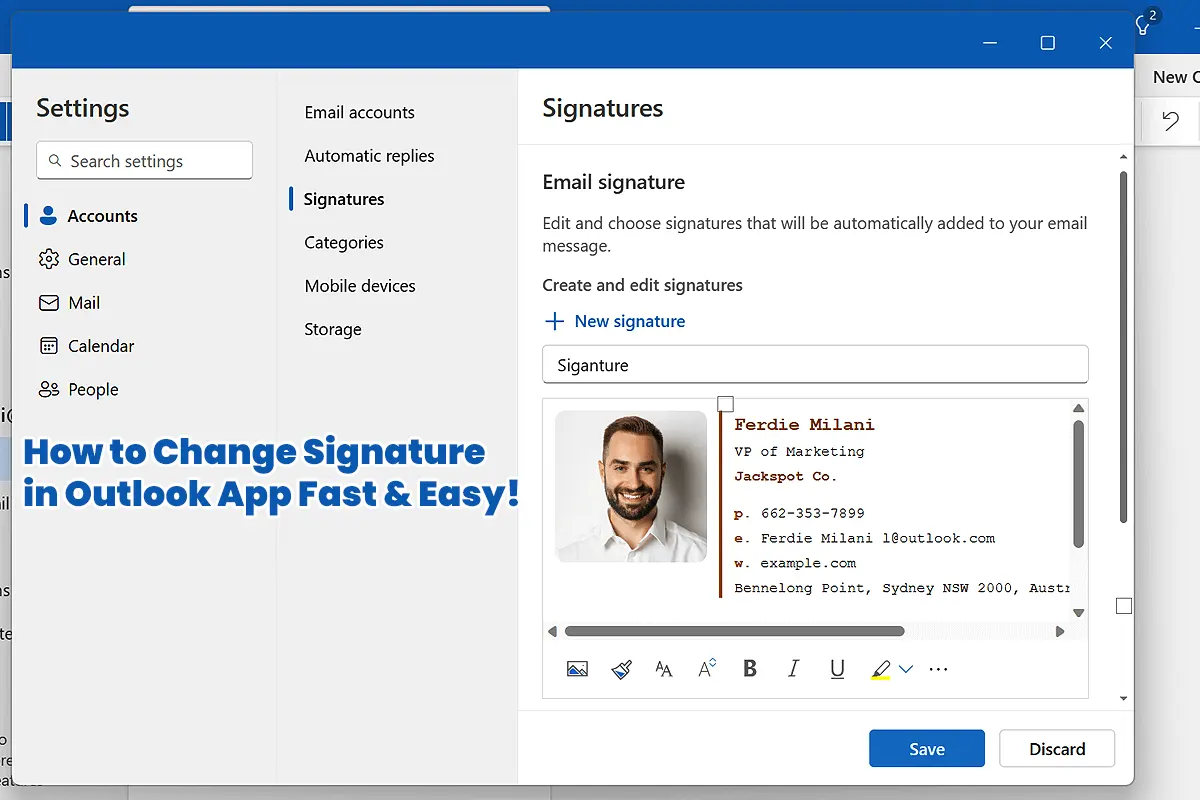How to Change Signature in Outlook App – Hey there! So, have you ever sent an email and realized too late that your signature still says “Best Regards, John from 2018”? Well, I’ve been there, and honestly, it’s embarrassing. Therefore, you need to update your signature as soon as possible. But don’t worry! Because I’ll guide you step by step so that you can do it quickly without any hassle.
Why Change Your Signature in Outlook App?
First of all, let’s talk about why updating your email signature in Outlook is essential. After all, a good signature makes your emails look professional, right?
- Your info is outdated – So maybe you changed jobs, got a new phone number, or finally launched that side hustle. Therefore, updating your signature is a must.
- You want a professional touch – Since a sleek and well-designed signature adds credibility, making a good impression is easier.
- Brand consistency – Because keeping your signature in line with your company’s branding helps maintain a professional image, it’s definitely worth doing.
- It’s just fun! – So who doesn’t love adding a personal touch to their emails? After all, your signature represents you.
Therefore, let’s make sure your email signature in Outlook app is fresh and up to date!
How to Change Signature in Outlook Desktop (Windows & Mac)
If you’re using the desktop version of Outlook, then follow these steps to update your signature:
- Open Outlook on your computer so you can access the settings.
- Click on File (top left corner) so that you can proceed.
- Go to Options > Mail because that’s where the signature settings are located.
- Scroll down to Signatures and click it so that you can edit your signature.
- You’ll see your existing signatures, so click New or edit an existing one.
- Type your signature (or copy-paste a fancy HTML one!) so that your emails look more professional.
- Set it as the default for new emails and replies/forwards so that you don’t have to change it manually every time.
- Click OK and test it by sending yourself an email to make sure everything looks good.
Now, your email signature in Outlook desktop is updated! 🎉
How to Change Signature in Outlook Mobile App (Android & iPhone)
If you’re always on the go and use Outlook mobile app, then here’s how to switch up your signature:
- Open the Outlook app on your phone so you can access the settings.
- Tap on your profile icon (top-left corner) so you can find the signature option.
- Select Settings (gear icon) so you can make changes.
- Scroll down to Signature so you can edit it.
- Edit or create a new one so that your emails look more polished.
- Save the changes and test it out so you can confirm everything works perfectly!
A quick tip: Since the Outlook mobile app doesn’t support HTML signatures, keeping it simple is the best option. 😎
How to Customize Your Signature Like a Boss
Now that you know how to change signature in Outlook app, let’s make it pop so your emails stand out:
- Add an image – So including a company logo or your own headshot for personal branding is a great idea.
- Format the text – Since using bold, italics, or color makes your signature more readable, it’s worth doing.
- Include social media links – Because LinkedIn, Twitter, or Instagram links help people connect with you easily.
- Use HTML – Since a fancier look enhances your emails, adding HTML (only on desktop) is a good choice.
A well-crafted Outlook email signature makes a lasting impression. 🏆
Troubleshooting: When Your Signature Won’t Show Up
Sometimes, Outlook likes to play hard to get, so here’s how to fix common issues:
- Signature isn’t appearing in emails?
- Double-check your default signature settings so you don’t miss anything.
- HTML formatting is messed up?
- Try pasting it as plain text first, then reformat so it appears correctly.
- Signature won’t sync across devices?
- Outlook mobile and desktop don’t share signatures, so you’ll need to update both manually.
Pro Tips for a Killer Outlook Email Signature
If you want your email signature to leave a lasting impression, then follow these tips:
- Keep it short and sweet – Because nobody wants to read an essay.
- Include your job title & contact details – So people can reach you easily.
- Don’t use too many colors or fonts – Since keeping it clean and professional makes it more effective.
- Add a call-to-action – Because something like “Schedule a call” or “Check out my portfolio” makes a difference.
- Test it on different devices – So what looks great on desktop doesn’t turn into a mess on mobile.
FAQs: How to Change Signature in Outlook App
1. Can I have multiple signatures in Outlook?
Yes! Since Outlook allows multiple signatures, you can switch between them easily when composing emails.
2. Why isn’t my signature syncing between devices?
Outlook doesn’t sync signatures across desktop and mobile, so you need to update each manually.
3. Can I use a handwritten signature?
Yes! Since Outlook allows image uploads, scanning your handwritten signature and inserting it as an image works perfectly.
4. How do I remove my signature from Outlook?
Go to Settings > Signatures and delete it so you no longer see it in your emails.
5. Can I use an HTML signature in Outlook mobile?
Nope. Because the mobile version only supports plain text, HTML signatures won’t work. 😢