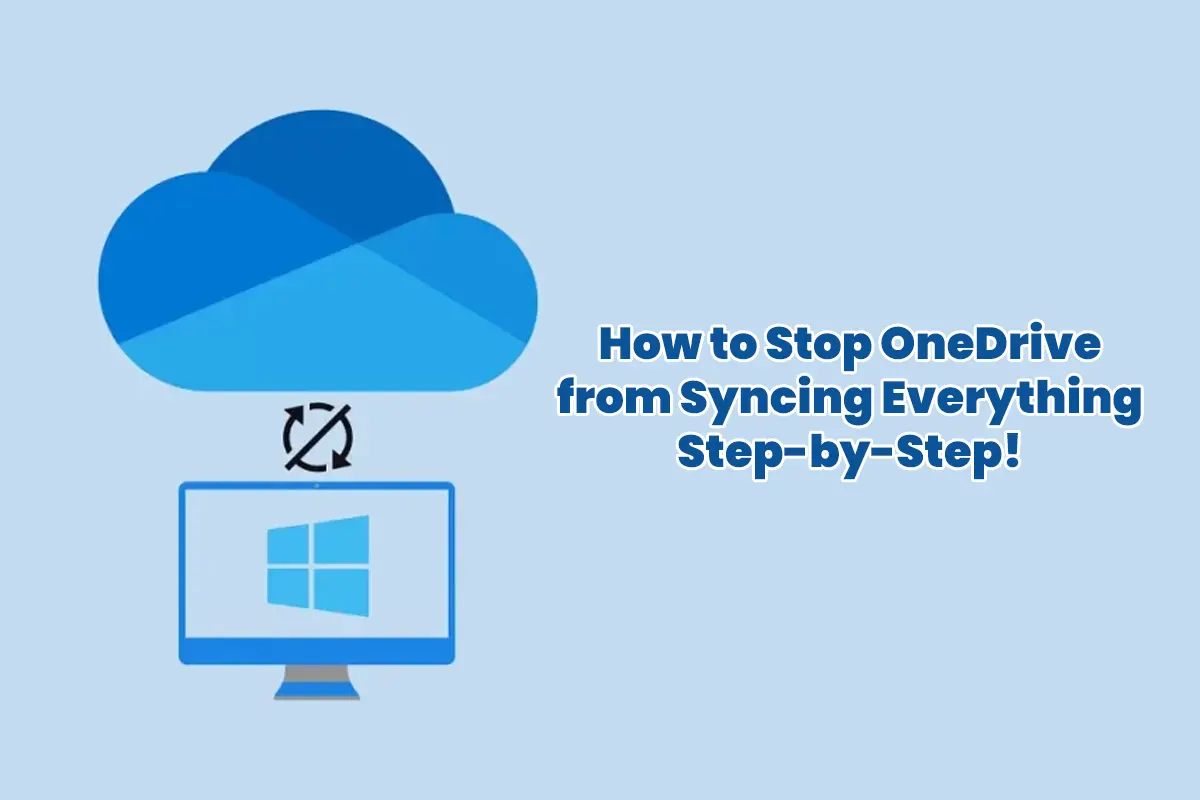How to Stop OneDrive from Syncing Everything – Honestly, let me tell you something crazy, because this was unbelievable! One fine morning, I woke up, grabbed my laptop, and boom, disaster struck! My OneDrive decided to go on a syncing spree, and it felt like every single file, every single folder, and even my memes were being hijacked! 😱 Naturally, my poor internet speed cried for help, and my laptop started lagging like an ancient relic. So, I knew I had to act fast, otherwise, things would spiral out of control.
After hours of trial and error, followed by a few moments of panic, I finally figured out how to control OneDrive syncing without completely uninstalling it. And now, I’m here to share everything, so you won’t have to go through the same nightmare! 🙌
Quick Fix: Pause or Stop Syncing Temporarily
If you just need a quick break, then this will save you instantly:
- Click the OneDrive icon in the taskbar, so you can access the settings easily.
- Hit Pause Syncing, since this will give you three options.
- Choose between 2, 8, or 24 hours, depending on how long you need.
- When you’re ready, simply hit Resume syncing, and everything will be back to normal.
When Should You Use This?
- Your internet is super slow, so you don’t want OneDrive eating up bandwidth.
- You’re about to upload or download large files, and you need all the speed possible.
- You just want a break, because OneDrive is being too aggressive. 😵💫
Unlink OneDrive from Your PC (Without Deleting Files!)
If you don’t want OneDrive syncing everything, but you still need access to your files, then unlinking is the perfect option.
Steps to Unlink OneDrive:
- Open OneDrive Settings, so you can access the right panel.
- Go to the Account tab, because that’s where the magic happens.
- Click Unlink this PC, and a confirmation message will pop up.
- Sign out of OneDrive, since that finalizes the process.
What Happens After?
- OneDrive stops syncing, so your files won’t be affected anymore.
- You can still access OneDrive online, because nothing gets deleted.
Choose Which Folders to Sync (Instead of Everything!)
You don’t need to sync your entire C: Drive, so you can pick and choose exactly what’s necessary.
How to Select Folders for Syncing:
- Open OneDrive Settings, because that’s where everything starts.
- Go to Sync and Backup > Manage Backup, since this controls folder selection.
- Uncheck the folders you don’t want to sync, so they won’t get uploaded.
- Click OK, and immediately, OneDrive will stop syncing those folders.
Best for:
- Keeping important documents backed up, while ignoring unnecessary ones.
- Avoiding duplicate files, since that takes up space.
- Saving storage space on OneDrive, because nobody wants to hit the limit.
Stop Syncing a Specific Folder Without Unlinking OneDrive
Sometimes, you just need to stop syncing one folder, so here’s the easiest way:
- Right-click on the OneDrive folder, because that’s the quickest method.
- Select Settings > Choose folders, since that opens the customization panel.
- Uncheck the folder you don’t want to sync, so it gets removed from OneDrive sync.
- Click OK, and everything updates instantly.
🎯 Pro Tip: The folder remains on OneDrive, but syncing stops on your PC!
Turn Off OneDrive on Startup (So It Stops Auto-Syncing!)
If you’re tired of OneDrive launching every time, then turn it off immediately:
- Press Ctrl + Shift + Esc, because that opens Task Manager.
- Click on the Startup tab, since that’s where OneDrive settings are.
- Find Microsoft OneDrive, and select it carefully.
- Click Turn Off, so it won’t launch when you start your PC.
Now, OneDrive won’t start automatically, and you can manually open it only when needed. Sweet freedom! 😎
Prevent OneDrive from Auto-Syncing New Files
OneDrive grabs every new file, but you can prevent this quickly:
- Open OneDrive Settings, so you get full control.
- Navigate to Sync and Backup, where auto-sync settings are located.
- Toggle off Automatically sync new files, so nothing gets uploaded without permission.
No more surprises when OneDrive decides to sync your entire download folder! 🎉
Block OneDrive via Group Policy (Windows Pro & Enterprise)
If you use Windows Pro or Enterprise, then you can block OneDrive completely using Group Policy.
Steps:
- Open gpedit.msc, so you can access Group Policy Editor.
- Go to Computer Configuration > Administrative Templates > OneDrive, because that’s where the setting is.
- Enable Prevent the usage of OneDrive for file storage, so OneDrive stops syncing permanently.
After this, OneDrive will completely stop working on your computer. Mission accomplished!
Block OneDrive via Registry Editor (Windows Home)
For Windows Home users, modifying the Registry Editor is the best option.
Steps:
- Open regedit, since this is where advanced settings are stored.
- Navigate to HKEY_LOCAL_MACHINE\SOFTWARE\Policies\Microsoft\Windows\OneDrive, so you can find the right entry.
- Create a new DWORD called DisableFileSyncNGSC, and edit its properties.
- Set the value to 1, so OneDrive stops syncing completely.
🚨 Warning: Be careful when editing the registry! Always back up your system first.
Uninstall OneDrive Completely (Extreme Measure!)
If you’re done with OneDrive forever, then uninstalling is the final step.
Steps:
- Open Settings > Apps > Installed Apps, so you can access the list.
- Search for Microsoft OneDrive, and click on it.
- Click Uninstall, and confirm the action.
Now, OneDrive is gone for good! (Cue dramatic victory music 🎶)
Also Read: How to Schedule an Email in Outlook App (Step-by-Step)
FAQs: How to Stop OneDrive from Syncing Everything
1. Will stopping OneDrive syncing delete my files?
Nope! Your files stay safe on your computer and OneDrive cloud.
2. Can I stop OneDrive from syncing but still use it?
Yes! Just unlink your PC or turn off specific folder sync.
3. Why is OneDrive syncing everything automatically?
By default, OneDrive backs up all important folders, but you can change this in Sync and Backup settings.
4. What happens if I turn off OneDrive on startup?
OneDrive won’t launch automatically, but you can still open it manually when needed.
5. Is it safe to block OneDrive via Registry Editor?
Yes, but always back up your system before making changes.