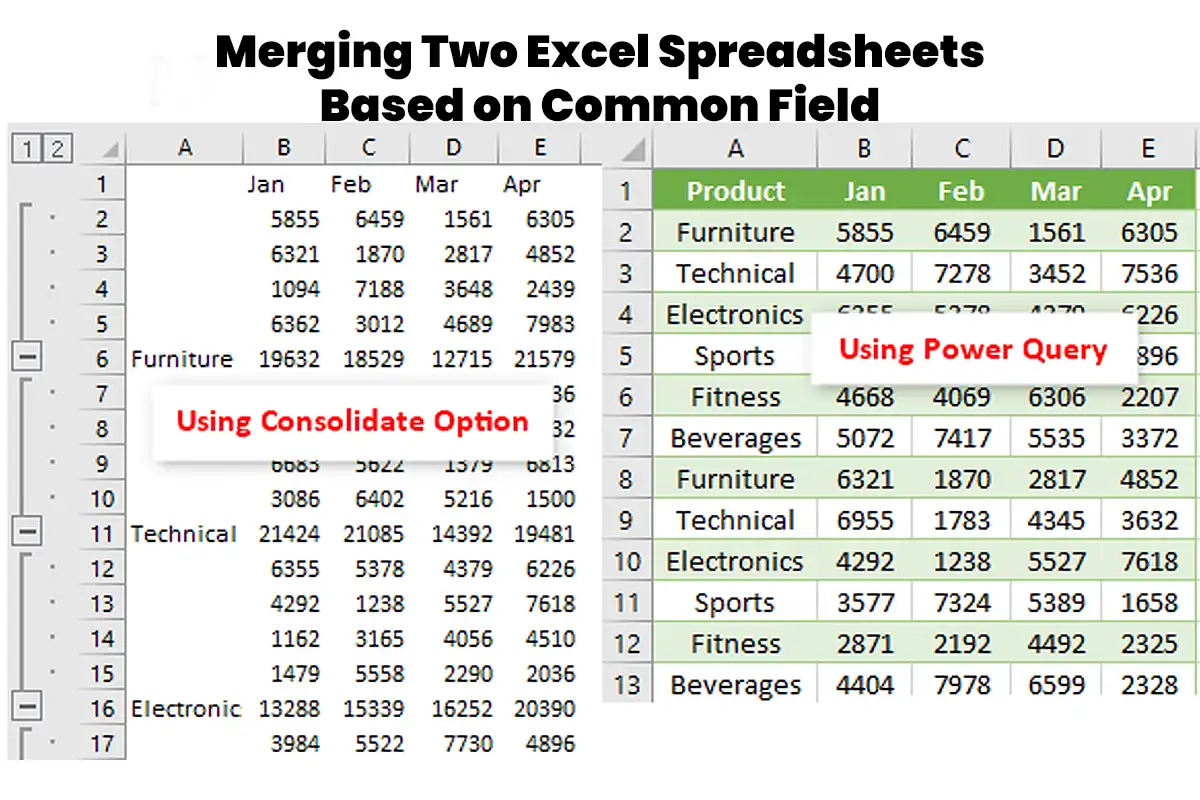Merging Two Excel Spreadsheets Based on Common Field – If you’ve ever had to merge two Excel spreadsheets based on a common field, then you already know how frustrating it can be. One time, I needed to combine two massive Excel files, and of course, the common field was “Customer ID.” At first, I thought it would be easy, but suddenly, everything went wrong. The data wouldn’t match, the formulas kept breaking, and my patience ran out.
So, I tried different methods, and after many failed attempts, I finally found the best way. Now, I’m here to share everything, so you can merge Excel spreadsheets quickly, smoothly, and without losing your mind. Let’s go! 🚀
Finding the Common Field: The Key to Everything 🔑
Before merging two Excel sheets, you must check a few things to avoid mistakes. Here’s what you need to do:
- Identify the common field (e.g., “ID,” “Name,” “Date”). Otherwise, Excel won’t know how to match the data.
- Make sure the data type matches in both sheets. If one column is text and the other is a number, the formulas won’t work.
- Check for missing or duplicate values because these can cause unexpected errors.
- Clean up extra spaces, weird characters, or inconsistent formatting.
Quick Tip 💡
If Excel refuses to recognize matching values, try using:
=TRIM(A2)This removes unnecessary spaces and prevents mismatches. Trust me, I learned this the hard way! 😅
Methods to Merge Two Excel Spreadsheets 🛠️
Many different methods exist, and each one works best in different situations. Here are the best options:
1. The Classic VLOOKUP Method 📖
VLOOKUP is simple and easy, so most people start with this formula:
=VLOOKUP(A2, Sheet2!A:B, 2, FALSE)- A2 = The value to search for.
- Sheet2!A:B = The range in the second sheet.
- 2 = The column number where the matching data is located.
- FALSE = Ensures an exact match.
Issues with VLOOKUP ❌
- It only looks to the right, so if your data is on the left, it won’t work.
- Large datasets slow down Excel, which can be frustrating.
- If a value isn’t found, Excel throws an error, which is annoying.
2. The More Powerful INDEX-MATCH Combo 🚀
INDEX-MATCH is a better alternative because it’s faster and more flexible:
=INDEX(Sheet2!B:B, MATCH(A2, Sheet2!A:A, 0))- MATCH finds the row number.
- INDEX returns the corresponding value.
This method works in both directions, which makes it much better than VLOOKUP. Also, it’s faster and doesn’t break easily.
3. The Power Query Magic 🧙♂️
Power Query is the best option for large datasets because it automates the merging process. Here’s how you can do it:
- Go to Data → Get & Transform → Get Data → Combine Queries → Merge Queries.
- Select your two sheets and choose the common field.
- Expand the new column to display the merged data.
- Click Close & Load, and Excel will do the rest! 🎉
4. Automating with Excel VBA 🏎️💨
If you merge Excel files often, then using VBA will save you a lot of time. Here’s a simple script to automate the process:
Sub MergeSheets()
Dim ws1 As Worksheet, ws2 As Worksheet, wsResult As Worksheet
Set ws1 = ThisWorkbook.Sheets("Sheet1")
Set ws2 = ThisWorkbook.Sheets("Sheet2")
Set wsResult = ThisWorkbook.Sheets("Merged")
' Code to copy data from both sheets and merge based on common field
End SubWith this, you just click a button, and Excel handles everything for you.
5. Using Third-Party Tools 🛠️
If Excel still refuses to cooperate, you can try third-party add-ins like:
- Kutools for Excel (super easy and powerful!).
- Ablebits Merge Tables Wizard (great for large datasets!).
- Python Pandas (for hardcore data analysts who want full control!).
Cleaning and Preparing Data 🧹
After merging, you need to clean up your data to avoid errors. Here’s what you should check:
- Remove duplicates by going to Data → Remove Duplicates.
- Fix formatting issues so that everything looks clean and professional.
- Handle errors by using
IFERROR()to prevent scary #N/A messages.
Best Practices to Avoid a Meltdown 😵💫
- Always create a backup before merging because mistakes can happen.
- Test everything on a small dataset before applying changes to the full file.
- Use structured references so that Excel automatically updates your data.
- Keep formulas simple because complex formulas are harder to debug.
Common Errors and Fixes 🛠️
| Error | Fix |
|---|---|
| #N/A in VLOOKUP | Use IFERROR: =IFERROR(VLOOKUP(...), "Not Found") |
| Mismatch in data type | Convert using =TEXT(A2, "0") or =VALUE(A2) |
| Slow performance | Use INDEX-MATCH or Power Query instead |
| Case-sensitive mismatch | Use =EXACT(A2, B2) to check differences |
Also Read: Formula to Highlight Duplicates in Google Sheets Hack!
FAQs: Merging Two Excel Spreadsheets Based on Common Field
1. What’s the fastest way to merge two Excel spreadsheets?
Power Query is the fastest and most reliable way, especially for large datasets.
2. Why is my VLOOKUP not working?
Check for data type mismatches, extra spaces, or missing lookup values. Also, try using IFERROR() to handle errors.
3. Can I merge sheets without formulas?
Yes! You can use Power Query or copy-paste data manually if you don’t need automatic updates.
4. What’s better, VLOOKUP or INDEX-MATCH?
INDEX-MATCH is faster, more flexible, and works in both directions, so it’s usually the better choice.
5. How do I merge Excel sheets automatically?
Use Power Query for easy automation or VBA macros for a custom solution.