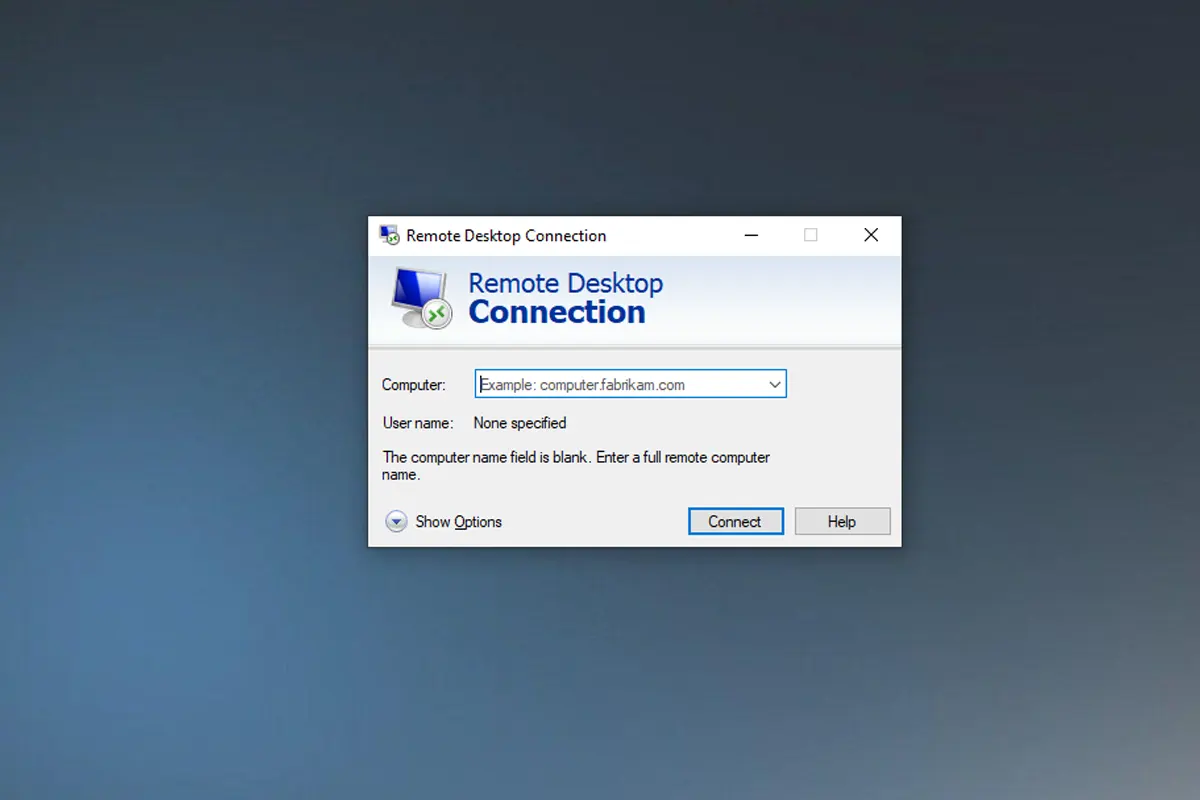Have you ever been in that situation where you urgently need to access your work computer remotely, but your Remote Desktop Connection does not work? Well, that happened to me last week, and it was frustrating beyond words! So, after hours of troubleshooting (and nearly pulling my hair out), I finally figured out the issue. Now, I’m sharing my personal experience with you so you won’t have to go through the same pain. So, let’s dive in!
Why Remote Desktop Connection is Not Working?
Before we get into the fixes, let’s first break down the possible reasons why your Remote Desktop is not working:
- 🔌 Network issues – Your Wi-Fi might be weak, your VPN could be interfering, or your ISP could be messing things up.
- 🔒 Firewall settings – Your system could be blocking Remote Desktop Connection entirely.
- 👤 User authentication problems – You might be using invalid credentials, or your account might not have remote access permissions.
- ⚙ Incorrect settings – Your Remote Desktop might not even be enabled on your PC!
- 🔧 Software & system conflicts – A Windows update, a third-party app, or even a corrupted RDP client could be the culprit.
Now, let’s fix this mess! 🚀
How to Fix Remote Desktop Connection Not Working?
1. Check Your Network Connection
First things first, let’s rule out basic network issues:
- Restart your Wi-Fi router because, let’s be honest, this solves 50% of tech problems.
- Check if your internet is stable—open YouTube, stream a video, and see if it lags.
- If you’re using a VPN, try disconnecting it because some VPNs block RDP traffic.
I learned the hard way that my VPN was causing the problem. So, as soon as I disconnected, boom! Remote Desktop worked again. 🎉
2. Enable Remote Desktop on Your PC
Sometimes, the problem is simply that Remote Desktop is disabled. So, to enable it:
- Go to Settings → System → Remote Desktop.
- Toggle Enable Remote Desktop to ON.
- Note down your PC name or IP address because you’ll need this later.
Boom! Now your computer is open for remote access. But we’re not done yet!
3. Verify Your RDP Credentials
Incorrect credentials = instant frustration. So, make sure:
- You’re using the right username and password because even a small typo can block access.
- Your account has remote access permissions because, without them, RDP won’t work.
- The account isn’t locked out due to too many failed attempts.
This was my issue once—I had Caps Lock on without realizing it. Classic! 🤦♂️
4. Check Windows Firewall & Antivirus
Your firewall might be blocking RDP. So, here’s how to fix it:
- Open Windows Security → Firewall & network protection.
- Click Allow an app through firewall.
- Find Remote Desktop and check both Private and Public networks.
If you have third-party antivirus software, try disabling it temporarily because some security programs block Remote Desktop ports (I learned this the hard way with McAfee 😤).
5. Restart Remote Desktop Services
If none of the above worked, try restarting Remote Desktop Services:
- Press Win + R, type
services.msc, and hit Enter. - Find Remote Desktop Services.
- Right-click → Restart.
This refreshes the service and might fix the issue instantly!
Advanced Fixes for Persistent Issues
If your Remote Desktop Connection is still not working, try these advanced solutions:
Modify RDP Port in Registry Editor
If port 3389 is blocked, change it:
- Open Registry Editor (
regeditin Run). - Navigate to
HKEY_LOCAL_MACHINE\System\CurrentControlSet\Control\Terminal Server\WinStations\RDP-Tcp. - Find PortNumber, change it to a new value (e.g., 3390).
Use Group Policy Editor to Enable RDP
For Windows Pro users:
- Open gpedit.msc.
- Go to Computer Configuration → Administrative Templates → Windows Components → Remote Desktop Services → Remote Desktop Session Host → Connections.
- Enable Allow users to connect remotely.
Alternative Solutions When RDP Fails
If all else fails, consider using a Remote Desktop alternative:
- TeamViewer – This tool is simple and works great for non-techies.
- AnyDesk – This software is fast and reliable for remote access.
- Chrome Remote Desktop – This option is free and built into Chrome.
These saved me when RDP refused to cooperate!
Also Read: Calibrating a Monitor for Photography, Must-Know Tips!
FAQs: Remote Desktop Connection Does Not Work
Why does my Remote Desktop Connection keep disconnecting?
This could be due to an unstable internet connection, firewall restrictions, or your session timing out. So, check your network stability and firewall settings.
How do I find my Remote Desktop IP address?
On the remote computer, open Command Prompt and type ipconfig. Then, look for IPv4 Address.
Can I use Remote Desktop without a static IP?
Yes! You can use a Dynamic DNS (DDNS) service to access your PC without a static IP.
What ports does Remote Desktop use?
By default, RDP uses port 3389. However, if it’s blocked, you can change it in the Registry Editor.
Is there a mobile app for Remote Desktop?
Yes! Microsoft Remote Desktop is available on Android and iOS.