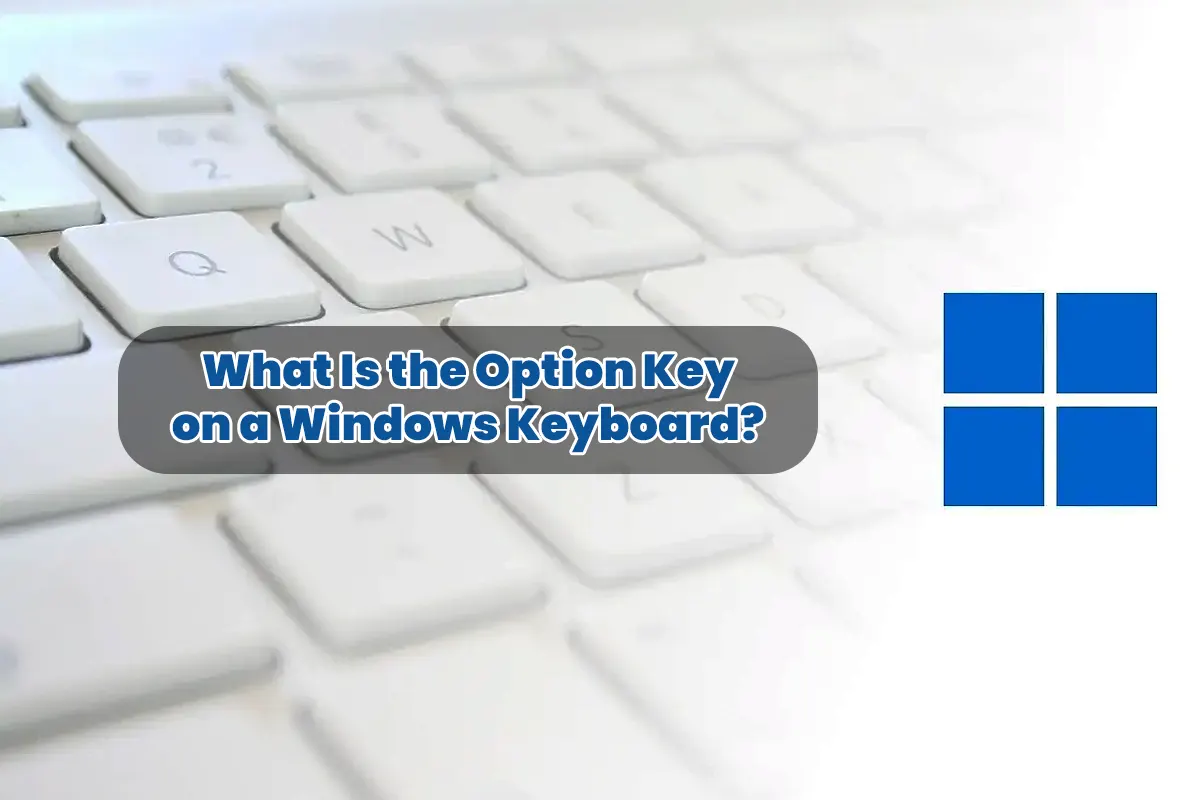What Is the Option Key on a Windows Keyboard – Honestly, switching from Mac to Windows felt confusing at first, but I quickly realized something was missing. So, I looked down at my keyboard, and I couldn’t find the Option key anywhere! Therefore, I panicked for a second, but then I started searching for an answer. Obviously, if you’re here, you’re probably wondering the same thing.
Well, don’t worry, because I’ve got you covered! So, let’s dive into this and figure out how to replace the Option key on a Windows keyboard effectively.
What is the Option Key and Its Purpose?
To begin with, the Option key plays a huge role on Mac keyboards because it allows you to do many useful things. In fact, here’s what it does:
- It helps you access special characters like “é” or “©.”
- It lets you use advanced system shortcuts easily.
- It provides alternative functions for certain keys efficiently.
However, here’s the issue: Windows keyboards don’t have an Option key! So, what should you do?
The Alt Key (Alternate Key)
Surprisingly, the Alt key on Windows works almost the same way, so you don’t need to worry. In fact, it serves as the closest alternative, and here’s why:
- It modifies key functions in different applications.
- It helps you execute shortcuts for improved efficiency.
- It even allows you to insert special characters effortlessly.
Option Key Equivalent on Windows: Alt vs. AltGr
So, now that you know the Alt key is the best replacement, let’s go deeper into the details. Interestingly, some keyboards also include AltGr, which adds extra functionality.
Alt Key (Main Option Key Replacement)
- Found on both sides of the spacebar for easy access.
- Used for shortcuts like Alt + Tab to switch between apps instantly.
- Works in combination with function keys for additional features.
AltGr (Alternative Graphics Key – for some keyboards)
- Typically present on international keyboards for extra characters.
- Used to type special symbols such as “@” or “€” efficiently.
- Not always available, so don’t worry if your keyboard doesn’t have it.
How to Use the Alt Key Like a Pro
Now that you understand the basics, let’s move on to using it like a professional.
Common Windows Shortcuts Using Alt
- Alt + Tab → Instantly switch between open windows.
- Alt + F4 → Quickly close an active program.
- Alt + Enter → Open file properties with one press.
- Alt + Space + X → Maximize a window efficiently.
Typing Special Characters (Mac vs. Windows)
On a Mac, you hold Option + a key to type special characters. Meanwhile, on Windows, you need Alt codes instead:
| Symbol | Mac Shortcut | Windows Shortcut (Alt Code) |
|---|---|---|
| ™ (Trademark) | Option + 2 | Alt + 0153 |
| é (Accent e) | Option + e, e | Alt + 0233 |
| ñ (Tilde n) | Option + n, n | Alt + 0241 |
Obviously, you need to turn on Num Lock before using Alt codes, or they won’t work at all!
Differences Between Mac’s Option Key and Windows’ Alt Key
Of course, it’s not a perfect match, so let’s break down the key differences:
| Feature | Mac’s Option Key | Windows’ Alt Key |
| Inserts special characters | ✅ | ✅ (via Alt codes) |
| Menu navigation | ❌ | ✅ (Alt activates menus) |
| Alternative commands | ✅ | ✅ (via shortcuts) |
| Works alone | ✅ | ❌ (Alt needs a second key) |
If you’re used to Mac’s Option key, switching to Windows may feel tricky at first. However, with enough practice, you’ll adjust quickly!
Common Problems & How to Fix Them
Alt Key Not Working?
- Restart your computer since it fixes most issues.
- Try another keyboard to check for hardware problems.
- Open Keyboard Settings in Windows Control Panel to troubleshoot.
Missing Mac-Specific Functions?
- Install AutoHotkey or SharpKeys to remap keys efficiently.
- Use third-party software like Karabiner-Elements for Mac-like shortcuts.
How to Remap the Option Key in Windows
If you truly miss your Mac shortcuts, don’t worry! In fact, you can remap the Alt key to behave exactly like the Option key by using some simple tools.
1. Use Microsoft PowerToys (Easiest Way)
- Download Microsoft PowerToys from the official site.
- Open Keyboard Manager after installation.
- Click Remap a Key to begin.
- Set Alt → Option (or any other preferred key).
- Apply the changes and test the functionality immediately.
2. Use AutoHotkey for Custom Shortcuts
If you prefer full customization, create a quick AutoHotkey script:
!::Send, {LAlt}Now, your Alt key will function exactly like a Mac’s Option key, so you won’t feel lost anymore!
Also Read: Why Does My Ethernet Keep Disconnecting? Easy Fixes!
FAQs: What Is the Option Key on a Windows Keyboard
1. Can I get a keyboard with an Option key for Windows?
Honestly, Windows keyboards don’t include an Option key at all, but you can easily remap the Alt key instead.
2. Why does my Alt key behave differently in some apps?
Some applications include custom shortcuts that override Windows defaults, so check the app’s settings for more options.
3. How do I type special characters without Alt codes?
You can enable the United States-International keyboard in settings or use the Windows Character Map (charmap.exe) for easy access.