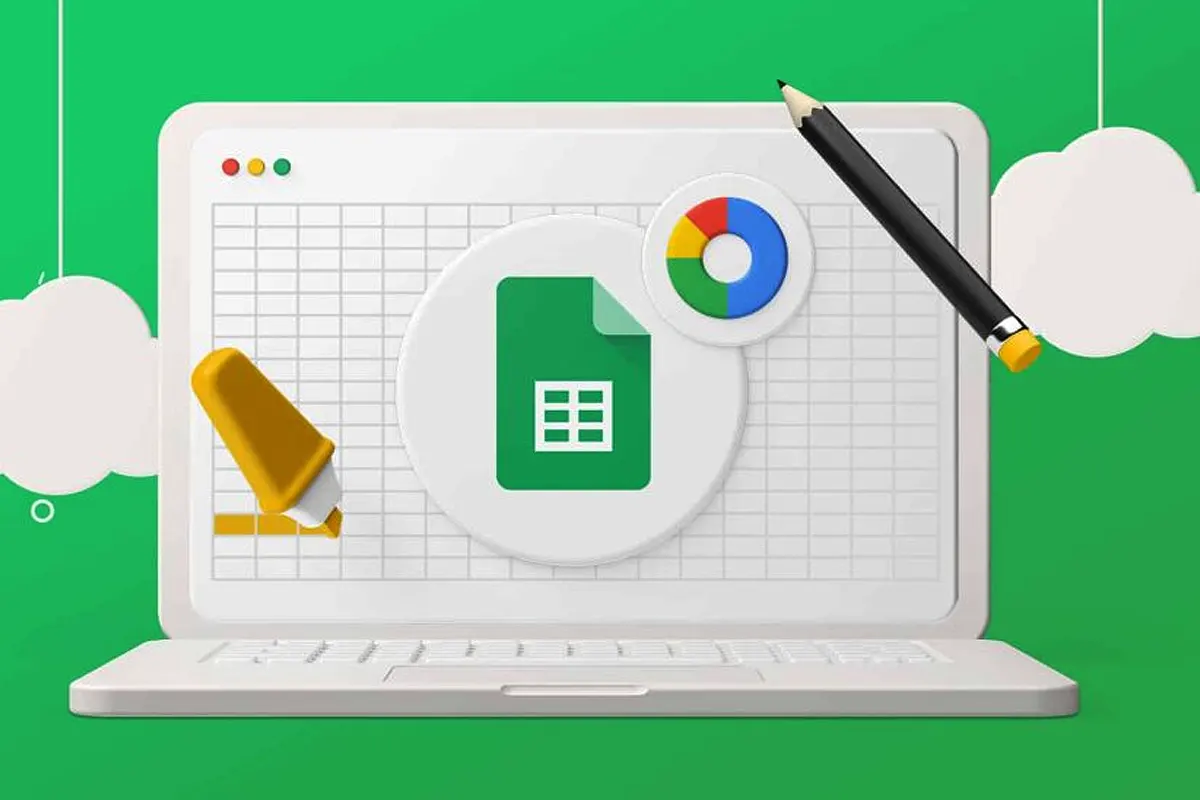How to Merge Google Spreadsheets – Merging Google Spreadsheets may seem simple, but surprisingly, unexpected issues often arise. So, when I first tried it, everything seemed fine, yet errors kept popping up. Because of that, I spent hours fixing broken links, which felt frustrating. Although several methods exist, not all work smoothly. But fortunately, after endless trial and error, I discovered the best solutions. So now, let me guide you through the process step by step!
Why Merge Google Spreadsheets?
Since handling multiple spreadsheets can get overwhelming, merging them into one is always a great idea. So, if you’re dealing with sales reports, combining them into a master sheet always helps. Because survey data often spreads across different sheets, consolidating everything ensures better organization. Since tracking expenses from various departments gets confusing, merging them simplifies everything. Because team collaboration can become messy, a unified database improves efficiency. So, if any of these scenarios sound familiar, let’s move on!
Also Read: How to Create Footnotes in Google Docs Easy & Fast!
Best Methods to Merge Google Spreadsheets
Because not all methods work equally well, choosing the right one always saves time. Since different options exist, each comes with its own pros and cons. So, let’s explore them one by one!
1. Using IMPORTRANGE – The Easy Way
Because IMPORTRANGE is straightforward, it remains a favorite method for many users.
Steps to Use IMPORTRANGE:
- Since opening the target spreadsheet is the first step, do that immediately.
- Because the formula requires a source, enter this in an empty cell:
=IMPORTRANGE("Spreadsheet_URL", "Sheet1!A1:Z100") - So, after pressing Enter, always grant access when prompted.
- Because the data should now appear, check if everything looks correct!
✅ Pros: Since it’s simple, beginners find it easy to use.
❌ Cons: Because large datasets slow it down, performance issues may arise.
2. Using QUERY – For More Control
Since QUERY functions like SQL, it provides better data management.
Steps to Use QUERY with IMPORTRANGE:
- Since opening the target sheet is required, do that first.
- Because
QUERYrefines data, use this formula:=QUERY(IMPORTRANGE("Spreadsheet_URL", "Sheet1!A1:Z100"), "SELECT * WHERE Col1 IS NOT NULL") - Since pressing Enter applies the formula, do it immediately.
- Because formatting may be necessary, adjust settings as needed.
✅ Pros: Since it filters data, unnecessary information gets removed.
❌ Cons: Because it requires some SQL knowledge, beginners may struggle.
3. Using Google Apps Script – The Pro Method
Since manual work takes time, automation remains the best choice.
Steps to Merge Using Google Apps Script:
- Because Apps Script requires access, open it from Extensions > Apps Script.
- Since existing code won’t work, delete everything.
- Because the script automates merging, paste this:
function mergeSheets() { var ss = SpreadsheetApp.getActiveSpreadsheet(); var targetSheet = ss.getSheetByName("Master"); var sourceSheets = ["Sheet1", "Sheet2"]; targetSheet.clear(); sourceSheets.forEach(function(name) { var sheet = ss.getSheetByName(name); var data = sheet.getDataRange().getValues(); targetSheet.getRange(targetSheet.getLastRow() + 1, 1, data.length, data[0].length).setValues(data); }); } - Since running the script starts the process, click Run.
✅ Pros: Because it’s automated, merging becomes effortless.
❌ Cons: Since coding knowledge is required, beginners may struggle.
4. Using Google Sheets Add-ons – The No-Brainer Method
Since add-ons require no coding, they remain the easiest option.
Best Google Sheets Add-ons for Merging:
- Power Tools – Because it simplifies merging, users love it.
- Merge Sheets – Since it removes duplicates, it’s useful for data cleaning.
- Coupler.io – Because it automates imports, real-time updates become possible.
✅ Pros: Since setup is easy, anyone can use it.
❌ Cons: Because some add-ons aren’t free, costs may apply.
Best Practices & Troubleshooting Tips
Since errors often occur, following best practices prevents frustration.
- Because URLs get lost, always document them properly.
- Since inconsistent headers cause problems, always match column names.
- Because referencing gets tricky, using named ranges makes life easier.
- Since real-time updates help, automating with Apps Script is a great idea.
Common Issues & Fixes
- IMPORTRANGE Not Working? Because permissions are required, always grant access.
- Formula Errors? Since incorrect ranges cause issues, double-check everything.
- Slow Loading? Because large datasets slow down performance, limit the range.
- Duplicate Entries? Since duplicates create confusion,
UNIQUE()always helps.
Use Cases for Merging Google Spreadsheets
Since multiple industries rely on spreadsheets, merging them improves efficiency.
- 📊 Consolidating financial reports simplifies analysis.
- 📋 Combining survey responses ensures complete data sets.
- 🛒 Merging sales data improves performance tracking.
- ✅ Tracking project progress helps teams stay organized.
Also Read: Google Maps Plan a Trip with Multiple Stops Easily!
FAQs: How to Merge Google Spreadsheets
1. Can I merge multiple Google Sheets into one automatically?
Since automation exists, using IMPORTRANGE(), QUERY(), or Google Apps Script helps.
2. What’s the best method for real-time data merging?
Because IMPORTRANGE() updates live, it remains the best choice.
3. Can I merge sheets with different column structures?
Since column mismatches cause errors, aligning them first is necessary.
4. Do I need coding skills to merge Google Sheets?
Because formulas and add-ons exist, coding isn’t required.
5. Why is my IMPORTRANGE formula not working?
Since access is required, always check permissions first.